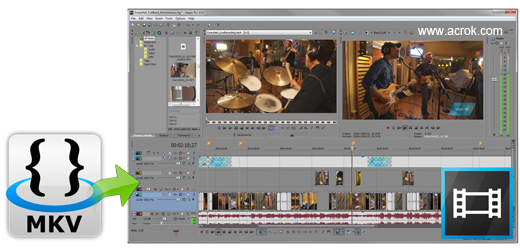
How to import and edit MKV in Vegas Pro 22?
Although Vegas Pro adds tons of feature enhancements and performance improvements to its new version (V19), there’re issues still when importing some raw video files to Vegas Pro. In this article, we focus on how to make Vegas Pro read MKV files beautifully.
You can of course play MKV videos using classic player with Community Codec Pack, but you can’t make it readable with Vegas Pro. That’s because MKV is a container file format that can hold an unlimited number of video, audio, picture, or subtitle tracks in one file and Vegas doesn’t accept it natively. If you want to directly open MKV in Vegas Pro, you will be frustrated for Vegas not supporting MKV format. In order to import MKV to Vegas Pro 22 smoothly, you’d need to convert MKV to Vegas Pro supported formats first.
Acrok Video Converter Ultimate will be the best solution here. With this ideal MKV to Vegas Pro Converter, you can convert MKV to Vegas Pro 22, 21, 20, 19, 18, 17, 16, 15 most compatible format like MPEG-2, H.264 easily and fast. The video quality won’t be reduced through conversion. This powerful video converter also can convert other videos including MP4, MKV, MOV, MXF, AVCHD/MTS, Blu-ray, DVD, H.265/HEVC etc to Vegas Pro, DaVinci Resolve, Pinnacle Studio, Windows Movie Maker, Avid Media Composer, Adobe Premiere Pro and more NLE supported format on Windows. Besides, with its built-in Editor, you can crop, trim, add effects, subtitles to your MKV files as you need. Download the tool and follow the guide below, you will be able to convert MKV to Vegas Pro supported video format in few minutes.
Download the MKV to Vegas Pro 22 Converter:
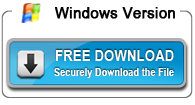
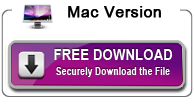
How to Convert MKV files for Editing in Vegas Pro 22?
Step 1. Add video files Run the best MKV to Vegas Pro 22 Converter, and click the “Add file” button to load .mkv videos. If you want to merge multiple clips just need to click “Settings” button then check the “Merge into one” box.

Step 2. Choose output format Click “Format” bar to determine output format. Follow “Editing Software” and select “MPEG-2(*.mpg)” as the output format. Besides, you can also choose MOV (WVC) (*.mov) or WMV (VC-1) (*.wmv) if you want to get a relatively smaller output file.
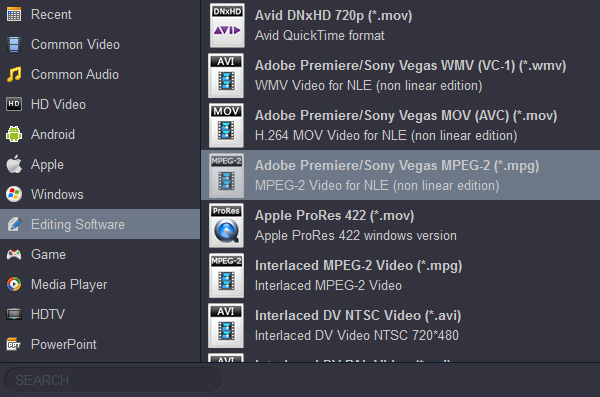
Tip -Profile Settings: In case the default settings do not fit your requirement, you can click “Settings” button and enter “Profile Settings” panel to adjust video size, bit rate, frame rate, sample rate and audio channels. If you want to keep you 5.1 Audio Channels, please set ac3 as audio codec.
Step 3. Start conversion Click “Convert” button to start convert MKV to MPG, MOV or WMV for importing to Vegas Pro 22. When the conversion task is finished, click “Open” button to get the exported files. Now you have got it right, just to import and edit MKV files within Vegas Pro 22 at ease.