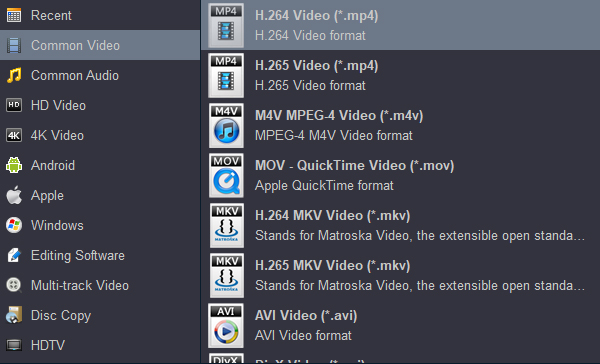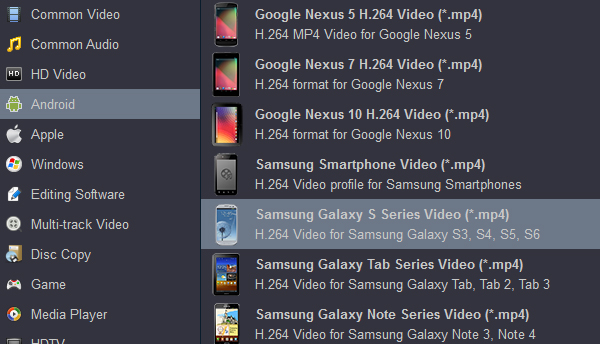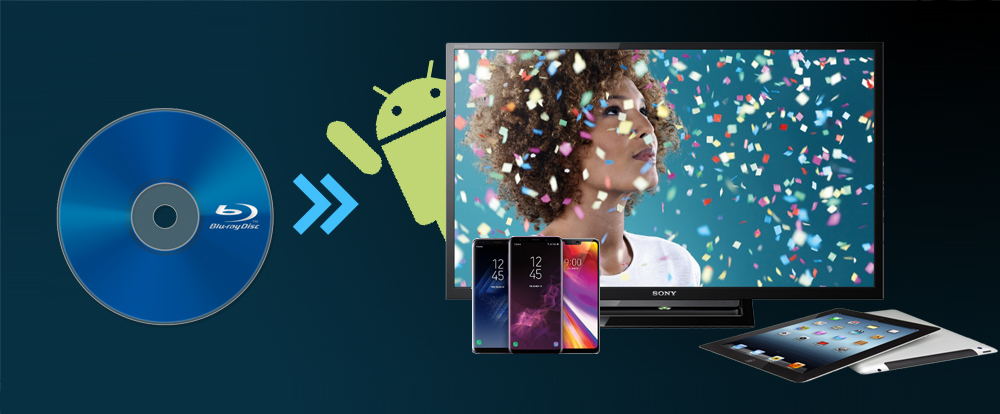
How to watch Blu-ray on Android Tablet/Phone/Smart TV
Blu-rays are no doubt a thing of the past – which is no surprise considering how you can fit hundreds of digital videos into a single device. But the thing is that many of us still have tons of old discs just laying around. That is probably why so many people are asking how to watch Blu-rays on Android device.
And while there is no way to natively play Blu-rays on Android tablet/phone/smart tv, the truth is that we’ve got a couple of tricks up our sleeve to make it work. All you need is a PC, laptop, or Mac that can play Blu-rays and, of course, an Android device as well. So, without any further ado, let us get right into it!
How to Play Blu-rays on Android?
As we mentioned above, you can’t natively play Blu-rays on an Android device. But there are a few workarounds to it.
One of them is using a computer to convert the Blu-ray into a digital video file and then sending it to your Android tablet, Android phone and Android smart tv. Alternatively, you can also use the cloud.
Any computer will do. As long as it runs either Windows or macOS and it can take Blu-rays, you can use it to create a digital copy of your disc and then play it on an Android device. Not to mention the same method works for pretty much any other device as well.
Basically, all you need is a computer that can play Blu-rays and a good program that can create a copy of your Blu-ray in a digital format. Step by step:
- Insert the Blu-ray disc into your Blu-ray drive
- Use Blu-ray rip software to make a digital copy of it
- Convert it to a video format if the software didn’t do that automatically for you
- Send it to your Android device with USB cable
- And now you can play that Blu-ray on Android any time you want in its digital format
All you need now is a Blu-ray rip program that can do just that for both Windows and Mac. Here are our top picks!
Plan to download a free Blu-ray video player for Android? Please give up the idea, due to various restrictions, we cannot transfer Blu ray files directly to Android devices directly. So far, there is no Blu-ray player software that can be installed on Android devices.
MakeMKV: The Free But Complicated Method
Most Blu-ray Rippers ask for a small price. Finding something that’s both decent and free or even cheap can be a bit of a challenge – unless you know where to look.
This application, available for both Windows and macOS, rips your Blu-Rays to an MKV file. That’s it. MakeMKV offers a free beta that works for 30 days. MakeMKV is a dead simple app that does one thing really well: make a full-size, 1080p MKV video file from your Blu-Ray disc. Once you have your MKV, you can shrink it, convert it, or modify it however you want. You can even watch it as-is, if you prefer, but it’s probably better if you shrink it down a bit later.
How to use MakeMKV?
First things first, keep in mind that your Blu-ray may be using some sort of DRM. This means that even if you manage to make a copy of it, there is a good chance that it just won’t be readable no matter what. One way to get around this is by downloading libdvdcss on your computer.
Disclaimer: Let us clarify that we do not endorse piracy in any way or form. You are bypassing Blu-ray protection at your own responsibility and it’s your duty to make sure that you are not breaking any laws by doing so.
Step 1: Install MakeMKV on your computer. Put the disc in your Blu-Ray drive and open MakeMKV. After a moment, a big Blu-Ray drive icon will appear. Click this to scan the titles on your disc.
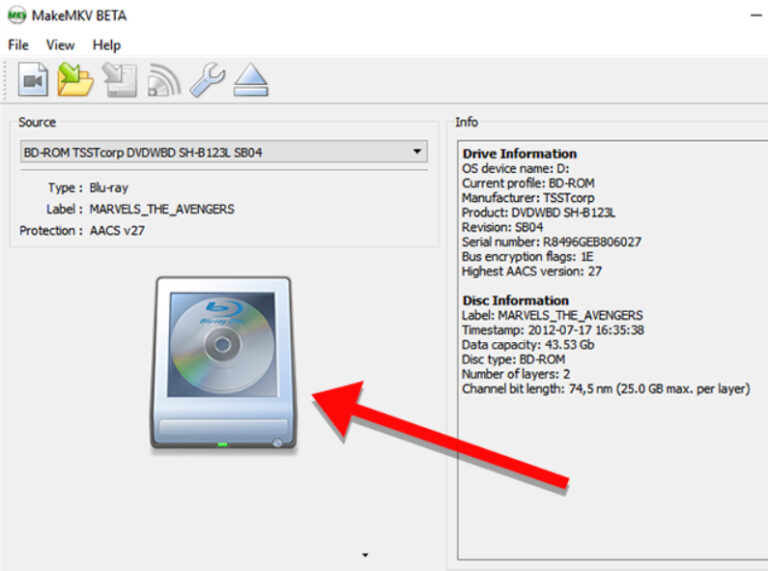
Step 2: Once MakeMKV is done scanning for titles, you’ll see a list of them in the left-hand panel of the app. You can choose which titles you want to rip here.
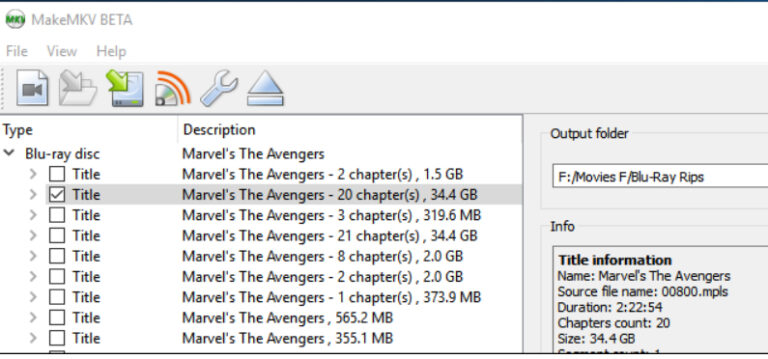
Step 3: Next, on the right side of the window, choose the folder where you’d like to place the MKV file. When you’re ready, click the Make MKV button with the green arrow.
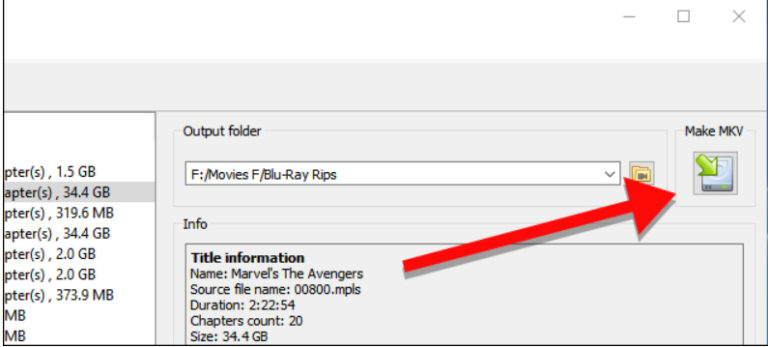
Once the rip is done, you’ll see a pop up like this one. You can now take the disc out of your disc drive, and even start a new rip if you want.
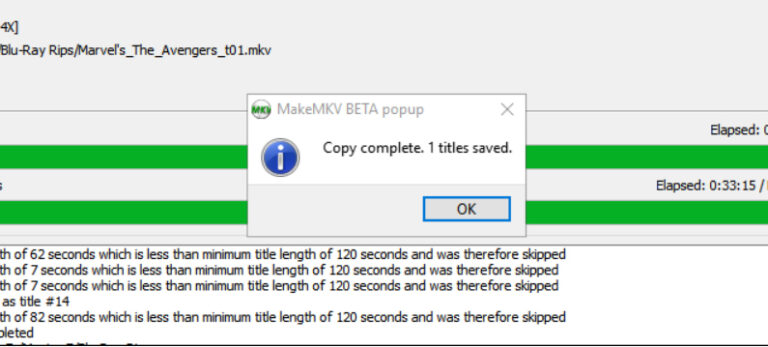
One thing to keep in mind here is that the whole process can take a bit of time depending on how large the Blu-ray disc is, the Blu-ray player, and also how powerful the PC is. Not to mention the quality settings. So, you may want to consider doing the conversion when you don’t need the computer for work.
Note: Although we have successfully converted the Blu-ray disc to MKV format, we can’t transfer these big videos to our Android devices, let alone play them. We have to converr the MKV video to our Android compatible formats. Is there free software to convert these MKV videos from Android supported formats? The answer is YES. You can try HandBrake.
How to convert and compress the ripped Blu-ray movies to Android playable format with HandBrake?
Step 1: Install and run HandBrake on your PC. Click the “Source” button and choose “Open File” from the dropdown choices.
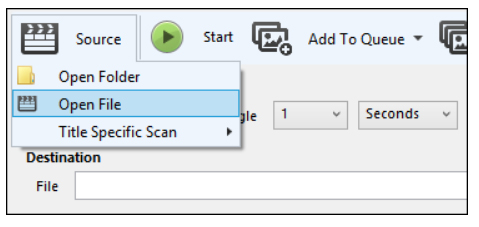
Step 2: Browse your file system to where the troublesome file is located, select it, and click “Open.”
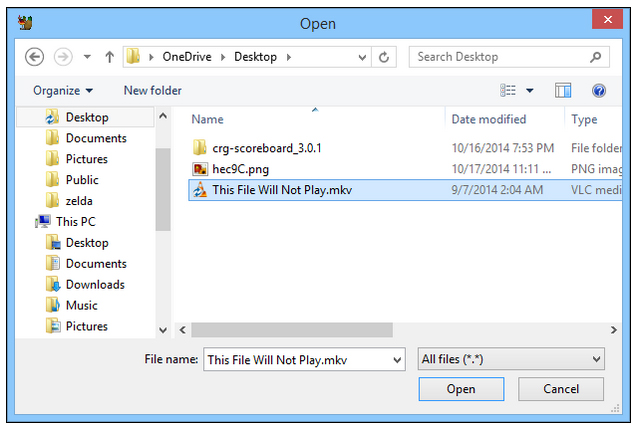
Note: We’re making no adjustments to anything in the Output Settings. Its default output option is MP4, which is a format compatible with Android devices.

Step 3: We click “Browse” for our file Destination, choose a location for our new file, as well as give it a fitting name. We’ll go ahead and save the file in the same location as our source and click “Save.”
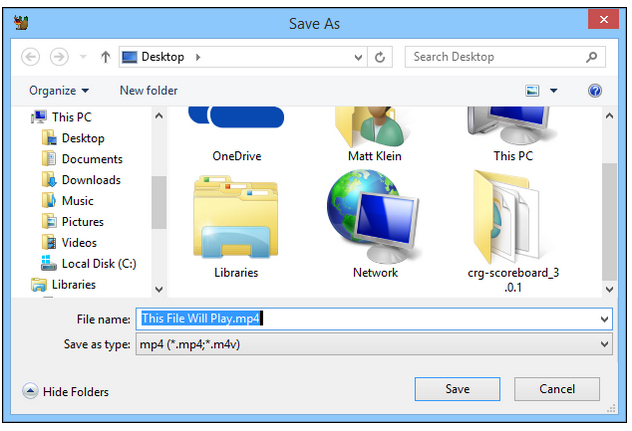
Step 4: Back on Handbrake’s main window, we give our transcoding job one more look and click “Start.”
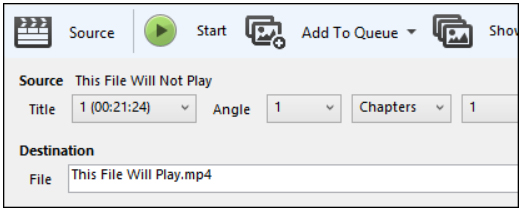
When the video is ready, all you have to do is either send it to your Android device in any way you want, such as USB cable, so that you’ll be able to get access to it with all your connected devices – including the Galaxy Note 20, Amazon Fire 10 HD, OnePlus 9 Pro, Galaxy Tab A7, etc. If you plan tp play the ripped Blu-ray movies on Smart TV, you need to copy the video files to a USB flash drive or a SD Card.
Acrok Video Converter Ultimate: The Premium But Easy Method
MakeMKV and HandBrake work just fine if you are willing to spend some time learning how to use them and even more so when making advanced changes. But, if you want an all-in-one package that does everything for you easily, quickly, and with the best efficiency in terms of size and quality, you can hardly go wrong with Acrok Video Covnerter Ultimate.
Free download and try Blu-ray to Android Converter
This is a piece of software that’s specifically made with the purpose of taking Blu-rays and making them playable on Android devices such as Galaxy Tab S7 and Android devices as well. It is the best Blu-ray Converter for Android.

And it’s not just about converting your Blu-rays into playable videos for portable devices. You can also use this program to edit the videos by trimming them, cropping them, rotating them, adjusting their quality, compressing them, editing metadata, and more. But, of course, all those things are optional. If you want to, there is always the option of simply jumping right in and creating a copy of your disc.
Best playback format for Android
The output options for Android
How to use Acrok Video Converter Ultimate to rip Blu-ray for Android
Creating Blu-ray copies with Acrok’s offering is pretty easy. But, if you are new to this whole Blu-ray ripping and converting thing, you may want to follow our step by step guide:
- Install Acrok Video Converter Ultimate on your computer
- Insert the Blu-ray to your Blu-ray drive (If your computer doesn’t have one by default, you can use an external solution)
- Click “Load Disc” icon to add your Blu-ray files
- Select “Format” at the bottom left part of the screen
- In the window that comes up, navigate to “Common Format” or “Devices”
- Select your model or set Android 720P/Android 1080P MP4 as output format
- Click “Output” bar to pick a file location at the bottom left part of the screen
- Then hit “Convert” at the bottom right part of the screen
Now all you have to do is wait for the process to finish which, again, may take some time depending on how powerful your hardware is. And this includes the Blu-ray drive as well, so, don’t be surprised if your 16-core powerhouse takes its time.
Also, one last thing to keep in mind is that you don’t necessarily need to take a copy of the Blu-ray drive in its native resolution. And that’s especially true if you are dealing with 4K Blu-ray discs. After all, chances are you’ll hardly be able to tell the difference between 1080P, 2K, and 4K on the Android screen. After the conversion is done, all you have to do is transfer that Blu-ray video copy on your Android.
How to transfer the ripped Blu-ray movies to Android
Transfer files from a PC to your Android tablet/smartphone by USB
Here’s how to use it:
- Connect your Android tablet to the computer with a USB cable.
- Open another Windows Explorer window, one where you want the files copied to and browse to the folder on your PC that contains the files you want to transfer.
- Click and select the files from your computer you wish to transfer.
- After the files have been successfully copied to the tablet, close the folder windows and disconnect the USB cable.
How to Save Videos to a Flash Drive
1: Open the folder containing the the files that you want to transfer to the flash drive.
2. Select the videos you want to transfer, right-click and select copy.
3. Open the folder for the flash drive and right-click.
4. Select “Paste” from the drop-down menu and all of the videos you selected will be saved to the flash drive.
Blu-ray to Android: FAQs
Is it legal to rip a Blu-ray discs?
Frankly speaking, it depends on your country and the local laws. Blu-ray ripping copyrighted content is still considered illegal in the U.S no matter the case. However, if we are talking about personal usage, there are tons of places where it’s fully legal.
Don’t come running to us if anything goes wrong cause we are not taking any responsibility for your actions and we certainly don’t endorse any illegal actions.
Are there any Blu-ray players for Android device?
If you are thinking of playing a Blu-ray directly by using an external Blu-ray drive, forget about it. Android tablet/smartphone do not come equipped with the necessary software and hardware to work with anything like that. You can play Blu-ray movies on Android Smart TV with Blu-ray player.
Even if you manage to connect a Blu-ray drive to an Android tablet or Android smartphone, it just doesn’t have the means of recognizing the Blu-ray drive or the Blu-ray disc.
Can I watch the Blu-ray on Android without sending it?
All of our aforementioned methods include sending the file directly to the Android and then playing it locally. With this one, however, you can let the computer do all the work and then stream its screen to your Android – which is useful if you don’t have enough storage space left.
To do this, you are going to need a screen/video streaming program. And while there are plenty of options to choose from, Movies Anywhere is one of the most popular options.
What are the best Blu-ray ripping settings?
Generally speaking, any of the common video formats will do just fine. This includes MP4, M4V, MOV and MPEG-4. If you are willing to use a 3rd party solution such as Acrok Video Converter Ultimate, your Android device can play pretty much anything.
As for the rest of the settings, we’d recommend just leaving everything as is so that you won’t reduce the video quality. Most of the older Blu-rays sit around the 1080P up to 4K mark anyway. So, they shouldn’t take large amounts of storage by today’s standards.
That said, if you are dealing with a 4K Blu-ray disc, you may want to downscale the resolution to 1920 x 1080 (1080P) in order to save a bit of space.
Can Android deive including Android smart tv play Blu-ray files?
Yes and no. You may be able to open a raw ISO file with the help of an app such as MakeMKV. However, your mileage can greatly vary depending on the file and the app that you are going to use. Converting it to a playable video format is a much “safer” way of doing it.
Wrapping Up
That’s about all there is to know about playing Blu-rays on Android devices (tablet, phone, smart tv). Basically, all you have to do is convert the Blu-ray to a playable video file by using your computer and then transfer that video files to the Android by any means possible. Simple as that.